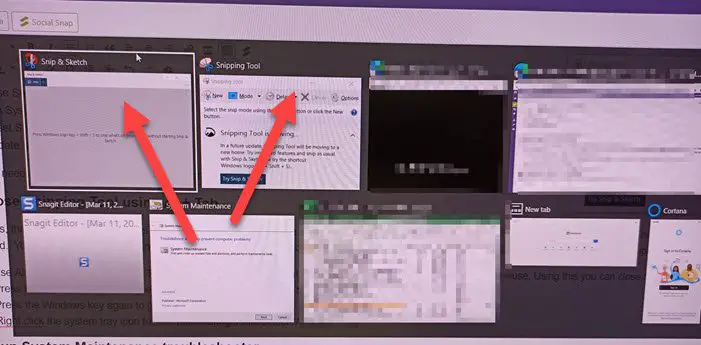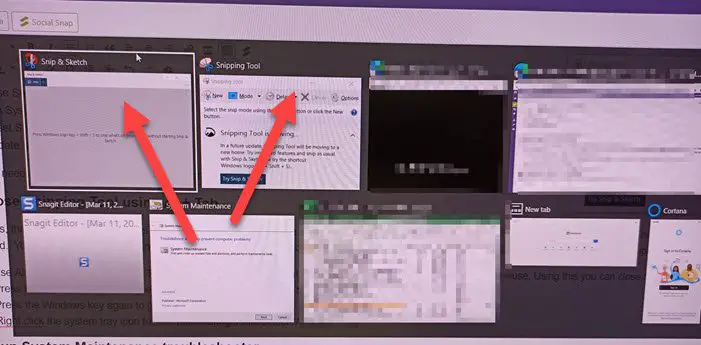Here is one thing to understand. The word locked, freezes, and crashes do not mean literally. It is what users feel about it because they cannot use the computer as expected, and the snipping tool doesn’t go away.
Snipping Tool locked, freezes, or crashing in Windows 11/10
Use these suggestions to fix this Snipping tool issue. You will need an admin user account to sort the problem.
1] Run System File Checker
Open Run prompt using Win + R and then press shift+ enter after typing CMD. Once the command prompt opens with admin privileges, type sfc /scannow in the command line, press the Enter key. Relaunch the tool by typing snippingtool.exe on the command prompt. Then try taking a screenshot, and see if the issue persists.
2] Close Snipping Tool using Al + Tab
At times, the Snipping tool in Windows stops working in the middle of taking a screenshot. The app doesn’t close itself and offers a screenshot, but instead, the screen stays dimmed. You can also not use any other program because Snipping Tool stays on top of everything, even Task Manager. In this case, follow the steps to close the snipping tool.
Use Alt+Tab still, and it will list all the open programs.Next to the Snipping tool losing, there is a small X that appears.Hover an application thumbnail with the mouse. Using this, you can close Snipping Tool.
You can try to open the Task Manager using Ctrl + Shift + Esc, locate the Snipping tool listing, and close the program. However, it may not work all the time as the snipping tool still stays on the top.
3] Run System Maintenance troubleshooter
Windows 10 offers a built-in System Maintenance troubleshooter that helps find and clean up problems that cause the problem on the computer.
Type System Maintenance in the Start Menu and click Perform recommended tasks automatically.Click on Advance and click on Run as Administrator.Click on the Next button and follow the on-screen instructions to complete the troubleshooting process.
Alternatively, you could run the following command: Check if the problem reappears.
4] Update the graphics driver
Screenshot tools use the display drivers to capture part of the screen. If there is a conflict with the driver and the screenshot tool, things like this may happen. While it’s rare to happen and causes other problems, you can check if the OEMs website offers any driver updates. If yes, then update the display driver and check if the issue resurfaces. Here are few questions related to Snipping Tool that will help you understand the problem.
Win + Shift+ S freezing
It’s a shortcut to launch the snipping tool, and because of conflict with the display driver, the computer might freeze.
How do you unfreeze the Snipping Tool?
You can use the ALT + TAB to close the snipping tool. It will reveal all the open windows, and then you can choose to close the app.
Why did my Snipping Tool stop working?
It’s because of the conflict with the display driver or the problem within the app. Read: Snip and Sketch freezes. I hope the post was easy to follow, and you were able to understand the problem behind the issue, which causes Windows 11/10 to freeze when using the Snipping tool.