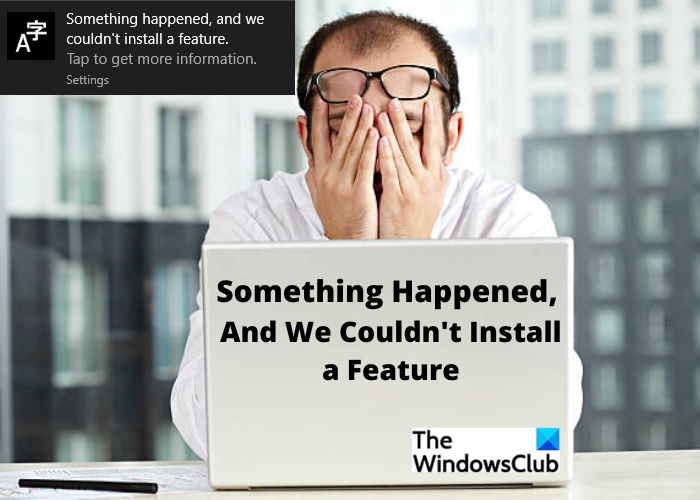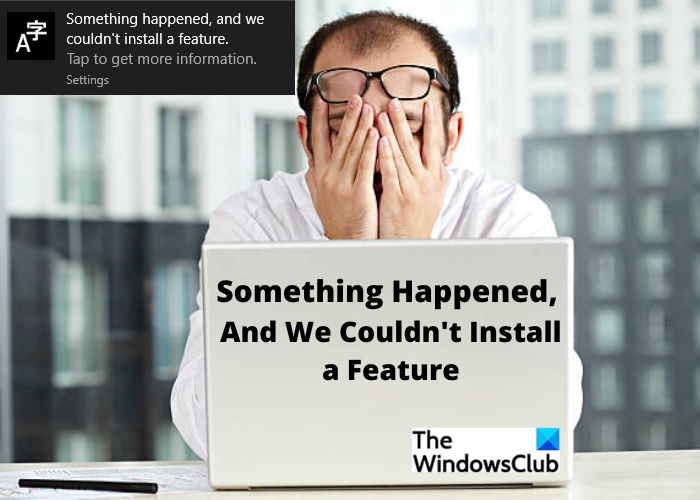Something happened, and we couldn’t install a feature
If Optional Features are not installing and you see an error message Something happened, and we couldn’t install a feature in Windows 11/10 try these suggestions:
Optional Features not installing
1] Check your network connection
An intermitted or slow connection often results in such errors. Before you proceed with any other Fix, check your network connection. If your internet connection is stable and you are still getting this error, check for the fixes given below.
2] Perform a System File Checker (SFC)
The error could be due to some temporary issue or bug in your system, perform a System File Checker to check. To perform SFC, you first need to run the Command Prompt as an Administrator. Type CMD in your Windows Search bar and click on Run as Administrator.
Now when the Command Prompt is open, type in the command Hit Enter. The program will start scanning your PC for any corrupt files in your system. This may take several minutes to detect the corrupt files and repair them.
This should fix your issue and you might not see the error, Something happened, and we couldn’t install a feature error again. If this didn’t fix your problem, check for the next Fix.
3] Temporarily disable your Antivirus Program
You have to disable your antivirus temporarily. Windows Defender Program or any other antivirus installed on your PC will not let any suspicious program install itself on your PC. Disable your antivirus temporarily and see if this helps. Make sure you enable it again.
Press Win+I on your keyboard to open Settings.Go to Privacy & Security > Windows Security.Under the tab, Virus & Threat Protection, click on Manage Settings.Turn off the Real-Time Protection
See if this helps you with the error, or else check the next fix.
4] Uninstall any recent update
Sometimes a new update brings such small bugs to your system. Check if you have recently installed any updates on your PC. If yes, uninstall it and see if it helps.
Press Win+I to open the Settings > Windows Update and click on Update History.Scroll down and click on Uninstall Update.Locate your recent update and Uninstall it.
This should help you get rid of the error if it is because of the update.
5] Check System Storage
When our PC is trying to install a program and our system is running out of disk space, it won’t let the program install. You can check the storage status of your PC-
Press Win+I to open Settings, go to System > StorageUnder the Storage Management tab, click on Cleanup recommendations.Follow the steps and free up some disk space on your PC.
Once your PC is clutter-free, you might not see the, Something happened, and we couldn’t install a feature error again. This should probably solve your issue but if it hasn’t, our next fix will definitely do it.
6] Optional Language settings
Adding and installing a new language also brings up this error sometimes. Check if there is any unwanted language installed on your PC and remove it to get rid of this error.
Press Win+I to open the Settings.Go to Time & Language and under Prefered language, and see the list of installed languages on your PC.Remove the languages you don’t need and also check if there is any language pack download pending.If you find one, download them again and install it on your PC.
Removing an unwanted language may most certainly solve your problem and you might not see that error again on your PC.
7] Check the status or required Windows Services
One more reason for this error could be that some of your Windows Services are disabled. In the Windows Search option, type Services and open the Windows Services Manager. Now navigate to the below-mentioned services and check if they are disabled. If they are, enable and start them and see if the error still persists. Their default startup types have been mentioned against each:
Windows Update – Manual Trigger StartBackground Intelligent Transfer Service – ManualIKE and AuthIP IPsec Keying Modules – Automatic Trigger StartServer – Automatic Trigger StartTCP/IP NetBIOS Helper – Manual Trigger StartWorkstation – Automatic
8] Check Group Policy setting
Open the Group Policy Editor and navigate to the following setting and Computer Configuration > Administrative Templates > System. Look for the policy, “Specify settings for optional component installation and component repair“ in the right pane. Ensure that it is set to Not configured. This should possibly remove the error, “Something happened and we couldn’t install a feature”.
9] Reset your PC
If none of the above fixes work for you, consider resetting your Windows PC. Don’t worry, you won’t be losing any of your files but all your settings will revert to the default ones. Press Win+I to open Settings. You can go to the Reset settings via System–>Recovery or you can type in Reset in the search bar to directly get onto the reset settings. Click on Reset PC, select the option, “keep my files” and follow the instructions to reset your PC. This will most definitely fix the error- Fix: Something happened, and we couldn’t install a feature.
How do you fix we couldn’t install this update but you can try again?
Press W+A to open the notification center on your PC. Turn the airplane mode on to disconnect your PC from the internet, also disable the anti-virus temporarily and try installing the update. It should work.
How do I fix a problem with the installer package?
Make sure you have downloaded the correct package as per your PC. The installer packages are different for both 32-bit and 64-bit computer systems. Download the correct one and try again.