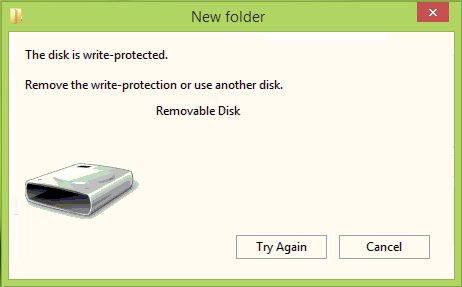The disk is write-protected, Remove the write-protection or use another disk
Obviously, the Try again button shown in the above error box does nothing significant to fix the hitch. Due to this, you might feel that the disk is not usable and you should throw it to the dustbin. But wait! If you’re really going to do so, why not try something to make this disk again this writable. Here are the two fixes you can try to make your USB drive working again:
Fix The Disk Is Write-Protected error in Windows
FIX 1
Create a system restore point first and then press Windows Key + R combination, type put regedit in Run dialog box and hit Enter to open the Registry Editor.
In the left pane, navigate here:
In the left pane of this location, right-click Control key and select New -> Key. Name the new sub-key so created as StorageDevicePolicies. Now come to the right pane of this sub-key i.e. StorageDevicePolicies, right-click and select New -> DWORD Value. Name the newly created DWORD as WriteProtect. In some cases, you might find that this DWORD under the sub-key already exists and the DWORD has a Value set to 1. Double click on the DWORD to modify its Value data:
In the above-shown box, change the Value data to 0 from 1. Click OK. Close the Registry Editor and check if the issue is resolved, else try FIX 2 mentioned below. Remove: Media is Write Protected message.
FIX 2
- Open administrative Command Prompt.
- Type these commands one by one and press Enter key after each: (# is the number of the USB drive with which you’re getting error and is plugged in, see screenshot below)
You may now close Command Prompt and re-plug the USB drive and check if the issue is resolved. If the disk is still showing the same error, there could be a possibility that the chip-set of this drive is broken.
If this does not help you, you may want to see this post, which gives additional tips on how to remove the Write Protection on a Disk. If your data on the drive is of paramount importance, you may need to consult a data recovery professional. Check this if you need to Write protect USB flash drives in Windows 11/10/8/7. Hope this helps!