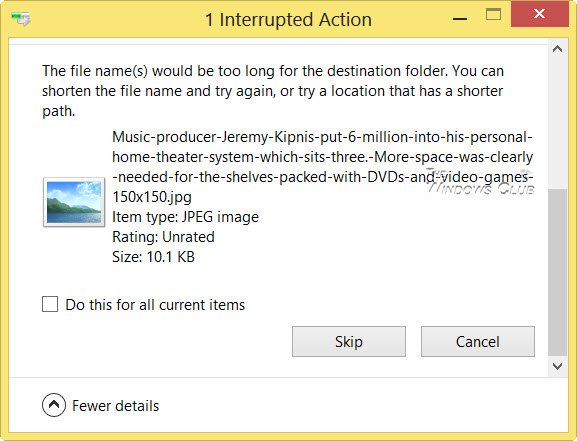But when I went on to delete it, I received the following error message:
The file name(s) would be too long for the destination folder
Apparently, the compressed file contained a JPG image file, which my Windows was unable to delete. Using the Skip option, I deleted all but this file. Now, why did this happen? Under standard Windows file naming system, the total name cannot, or path exceeds 259 characters. This includes the folder path, file name, and file extension. If it does, then when you try to delete it, you will receive this error.
Filename too long for destination folder
Now in my case, the full folder path was: And the file name was really long to – like Music-producer-…-and-video-games.jpg – as can be seen in the image. I opened its location and tried to delete or rename the file. I was not even offered the option to do so. If you can rename it, fine – but I wasn’t offered this option. So I went ‘Back’ to its subfolder and tried to delete it. No success. I received the same error message. I then used the Move To folder option to move the folder to my D Drive. This worked! The path had suddenly become shorter, and I was able to delete. This simple trick worked in my case, and I hope it helps you too. Sometimes simply rebooting, running Check Disk or using third-party delete freeware are also known to help delete undeletable files and folders. Fix: Path too long Error 0x80010135 You can also use the freeware Long Path Fixer to fix Path Too Long errors in Windows. If nothing helps, then you may want to have a look at this Microsoft thread where some advanced ways have been suggested using CMD and Robocopy. Related read: The source file name(s) are larger than is supported by the file system.